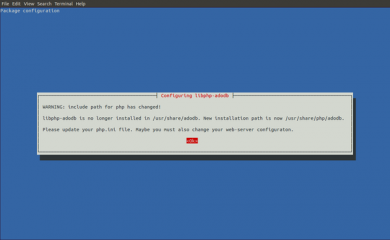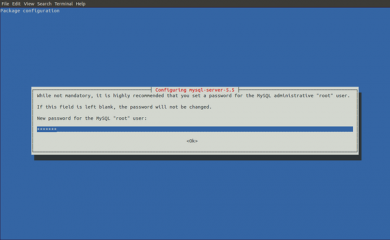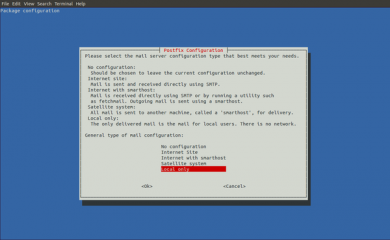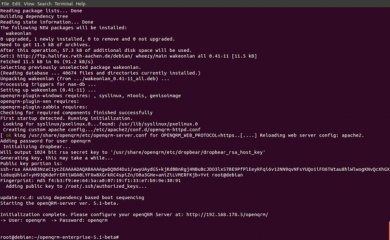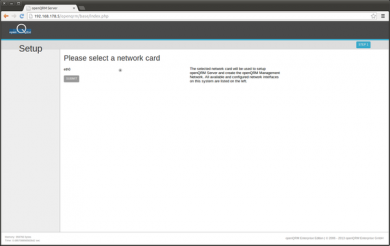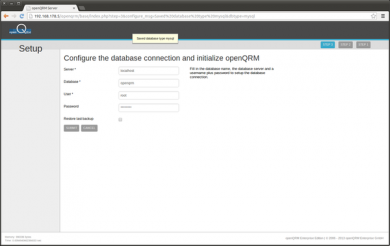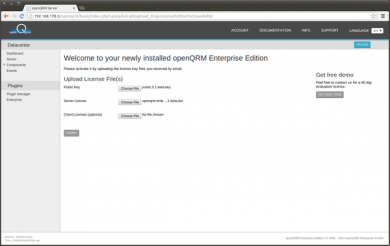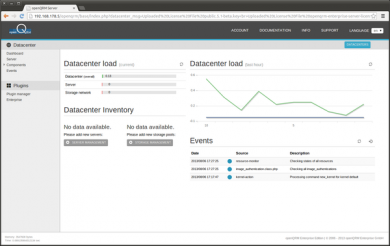Difference between revisions of "Install openQRM on Debian"
| Line 1: | Line 1: | ||
| − | This | + | This Tutorial is about how to install the openQRM Datacentre Management and Cloud Computing platform on Debian. It is the starting point for a set of openQRM HowTos explaining different Use-cases with the focus on virtualization, automation and cloud computing. |
| − | '''Requirements | + | '''Requirements''' |
| − | * One physical Server. Alternatively | + | * One physical Server. Alternatively the installation can be also done within a Virtual Machine |
| − | * | + | * At least 1 GB of Memory |
* at least 100 GB of Diskspace | * at least 100 GB of Diskspace | ||
| − | * | + | * Optional VT for Intel CPUs or AMD-V for AMD CPUs (Virtualization Technology) enabled in the Systems BIOS so that the openQRM Server can run Virtual Machines later |
| − | |||
| − | |||
| − | + | === Install Debian Wheezy === | |
| − | #In the partitioning setup, select 'manual' and create one partition for the root-filesystem, one as swap space plus a dedicated partition to be used as storage space for the Virtual Machines later. In the configuration of the dedicated storage partition select 'do not use'. | + | # Install a minimal Debian on a physical Server. During the installation select 'manual network' configuration and provide a static IP address. In this tutorial we will use 192.168.178.5/255.255.255.0 as the IP configuration for the openQRM Server system. |
| − | #In the software selection | + | # In the partitioning setup, select 'manual' and create one partition for the root-filesystem, one as swap space plus a dedicated partition to be used as storage space for the Virtual Machines later. In the configuration of the dedicated storage partition select 'do not use'. |
| − | #After the installation finished please | + | # In the software selection dialog select just 'SSH-Server' |
| + | # After the installation finished please login to the system and update its packaging system as 'root': | ||
| − | <blockquote>apt-get update && apt-get upgrade</blockquote> | + | <blockquote>''apt-get update && apt-get upgrade'' </blockquote>'''NOTE''' |
| − | + | In the recent Debian updates, the /etc/php5/apache2/php.ini configuration directive "disable_functions" changed and includes now a bunch of functions disabled by default. | |
| − | |||
| − | + | # Open /etc/php5/apache2/php.ini in your favourite editor and search for "disable_functions". | |
| + | # Then remove ALL functions from the "disable_functions" PHP configuration parameter for Apache. | ||
| − | It should look like this: | + | It should look like this:<blockquote>''disable_functions = ""'' |
| − | + | ''Then restart Apache by'' | |
| − | + | ''/etc/init.d/apache2 restart''</blockquote> | |
| − | + | === Install openQRM === | |
| + | Purchase and download openQRM | ||
| − | + | openQRM is available from openQRM Enterprise at | |
| − | + | <nowiki>http://www.openqrm-enterprise.com/</nowiki> | |
You can also use the instructions below to install openQRM from the source repository or by packages. | You can also use the instructions below to install openQRM from the source repository or by packages. | ||
| Line 39: | Line 39: | ||
The installation procedure for openQRM is straight forward. | The installation procedure for openQRM is straight forward. | ||
| − | # | + | # Unpack the openqrm-enterprise.tar.gz file: |
| − | |||
| − | |||
| − | |||
| − | |||
| − | |||
| − | |||
| − | |||
| − | |||
| − | '' | + | <blockquote>''tar -xvzf openqrm-enterprise.tar.gz''</blockquote>2. Then run as 'root'<blockquote>''cd openqrm-enterprise'' |
| − | |||
| − | + | ''./install-openqrm.sh''</blockquote>During the installation please confirm the following warning from the libphp-adodb package. | |
| − | + | [[File:Csm 01-openqrm-install 4a078ad21e.png|none|thumb|390x390px|Warning from libphp-adodb package]] | |
| − | + | Make sure to set a password for the mysql-server and nagios3 package. | |
| − | + | [[File:Csm 02-openqrm-install e007a58550.png|none|thumb|390x390px|Setting a password]] | |
| − | + | The installation also asks for the mail-configuration. If unsure please select "local only" and go on with the suggested system name. | |
| − | + | [[File:Csm 04-openqrm-install b8db1a2840.png|none|thumb|390x390px|Mail-Configuration]] | |
| − | + | The last step of the installation provides you with the URL, username and password to login to the openQRM Server | |
| + | [[File:Csm 06-openqrm-install fa5cc24876.png|none|thumb|390x390px|openQRM login credentials]] | ||
| − | ''' | + | === Installation from the latest source code === |
| − | + | openQRM is designed to install and update easily directly from its source repository. To install openQRM please login to the fresh installed Debian system and run the following commands as 'root':<blockquote>''apt-get install make subversion'' | |
| − | < | + | ''svn checkout <nowiki>svn://svn.code.sf.net/p/openqrm/code/trunk</nowiki> openqrm'' |
| − | + | ''cd openqrm/src && make && make install && make start''</blockquote>To update openQRM at any time run:<blockquote>''cd openqrm/src && svn up && make update''</blockquote> | |
| − | + | === Installation by packages === | |
| + | To install openQRM by distribution packages please request the package installation from openQRM Enterprise | ||
| − | + | === Configure and initialize openQRM === | |
| − | + | After a successful installation the openQRM Server web interface is available at<blockquote>''<nowiki>http://static-ip-configured-during-the-Debian-installation/openqrm</nowiki>''</blockquote>If you have set the suggested IP address for this howto the openQRM URL will be<blockquote>''<nowiki>http://192.168.178.5/openqrm</nowiki>''</blockquote>Open this URL in your Web browser. Login with the username 'openqrm' and the password 'openqrm'. Then select the network interface to use for the openQRM management network | |
| − | + | [[File:Csm 07-openqrm-install 602e7d0524.png|none|thumb|390x390px|Network Interface selection screen]] | |
| − | + | Then select 'mysql' as the database type | |
| + | [[File:Csm 08-openqrm-install 5a821c5713.png|frameless|390x390px]] | ||
| + | At the next step, provide the database credentials | ||
| + | [[File:Csm 09-openqrm-install 10b3d582f9.png|none|thumb|390x390px|Database configuration]] | ||
| + | For the openQRM Enterprise Edition the following page provides an simple option to upload the licence keys | ||
| + | [[File:Csm 10-openqrm-install 3a06f002ca.png|none|thumb|390x390px|Upload licence keys]] | ||
| + | '''Congratulations!!''' | ||
| + | openQRM is now installed and successfully initialized ready to manage all aspects of your datacentre | ||
| + | [[File:Csm 11-openqrm-install 8cdf50bf05.png|none|thumb|390x390px]] | ||
| + | |||
| + | * | ||
| − | |||
[[Category:Tutorial]] | [[Category:Tutorial]] | ||
Revision as of 11:23, 29 October 2020
This Tutorial is about how to install the openQRM Datacentre Management and Cloud Computing platform on Debian. It is the starting point for a set of openQRM HowTos explaining different Use-cases with the focus on virtualization, automation and cloud computing.
Requirements
- One physical Server. Alternatively the installation can be also done within a Virtual Machine
- At least 1 GB of Memory
- at least 100 GB of Diskspace
- Optional VT for Intel CPUs or AMD-V for AMD CPUs (Virtualization Technology) enabled in the Systems BIOS so that the openQRM Server can run Virtual Machines later
Install Debian Wheezy
- Install a minimal Debian on a physical Server. During the installation select 'manual network' configuration and provide a static IP address. In this tutorial we will use 192.168.178.5/255.255.255.0 as the IP configuration for the openQRM Server system.
- In the partitioning setup, select 'manual' and create one partition for the root-filesystem, one as swap space plus a dedicated partition to be used as storage space for the Virtual Machines later. In the configuration of the dedicated storage partition select 'do not use'.
- In the software selection dialog select just 'SSH-Server'
- After the installation finished please login to the system and update its packaging system as 'root':
apt-get update && apt-get upgrade
NOTE
In the recent Debian updates, the /etc/php5/apache2/php.ini configuration directive "disable_functions" changed and includes now a bunch of functions disabled by default.
- Open /etc/php5/apache2/php.ini in your favourite editor and search for "disable_functions".
- Then remove ALL functions from the "disable_functions" PHP configuration parameter for Apache.
It should look like this:
disable_functions = ""
Then restart Apache by
/etc/init.d/apache2 restart
Install openQRM
Purchase and download openQRM
openQRM is available from openQRM Enterprise at
http://www.openqrm-enterprise.com/
You can also use the instructions below to install openQRM from the source repository or by packages.
The installation procedure for openQRM is straight forward.
- Unpack the openqrm-enterprise.tar.gz file:
tar -xvzf openqrm-enterprise.tar.gz
2. Then run as 'root'
cd openqrm-enterprise ./install-openqrm.sh
During the installation please confirm the following warning from the libphp-adodb package.
Make sure to set a password for the mysql-server and nagios3 package.
The installation also asks for the mail-configuration. If unsure please select "local only" and go on with the suggested system name.
The last step of the installation provides you with the URL, username and password to login to the openQRM Server
Installation from the latest source code
openQRM is designed to install and update easily directly from its source repository. To install openQRM please login to the fresh installed Debian system and run the following commands as 'root':
apt-get install make subversion
svn checkout svn://svn.code.sf.net/p/openqrm/code/trunk openqrm
cd openqrm/src && make && make install && make start
To update openQRM at any time run:
cd openqrm/src && svn up && make update
Installation by packages
To install openQRM by distribution packages please request the package installation from openQRM Enterprise
Configure and initialize openQRM
After a successful installation the openQRM Server web interface is available at
http://static-ip-configured-during-the-Debian-installation/openqrm
If you have set the suggested IP address for this howto the openQRM URL will be
http://192.168.178.5/openqrm
Open this URL in your Web browser. Login with the username 'openqrm' and the password 'openqrm'. Then select the network interface to use for the openQRM management network
Then select 'mysql' as the database type
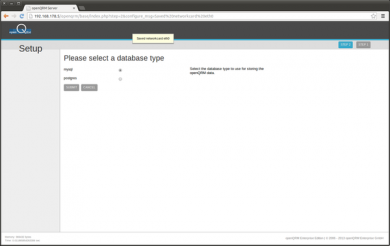 At the next step, provide the database credentials
At the next step, provide the database credentials
For the openQRM Enterprise Edition the following page provides an simple option to upload the licence keys
Congratulations!! openQRM is now installed and successfully initialized ready to manage all aspects of your datacentre